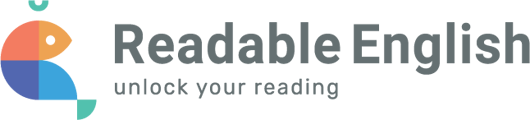There is more editing capability with the eReader Conversions, but the External Document Conversion is able to convert larger PDF documents and apply the conversion right onto the document.
1. Do you need to have the capabilities of the eReader (change the color of the text, make the text larger, etc.) within the way the student reads the document? If yes, you should use the eReader Conversions.
2. Do you need to make any changes to the text or add an image? If yes, you should use the eReader Conversions.
3. Do you need to use the document outside of the eReader? If so, you need to use the External Document Conversion. External Doc Conversion can only read PDFs currently, so you will need to export your document to a PDF before you can use it.
If it is a scanned document, the eReader may not be able to read it unless the scan is made for text. On the other hand, if you have several that you need to have converted, you can drag and drop them into the External Doc Conversion tool and get up to 10 to convert at a time. You can still share documents in the External Doc Conversion tool.
External Conversion Tool just indicates that it is outside of the eReader tool which can manipulate the converted text even further.
We also have the Browser Extension avaliable for Safari (iPads & iPhones only at this time) and Chrome browsers. You can find directions in conversion tools on how to download this extension. Please keep in mind your technology department may have to assist in setting this up for your students.
Please view our Conversion Tool infographic sheet for a simple visual of our conversion options!