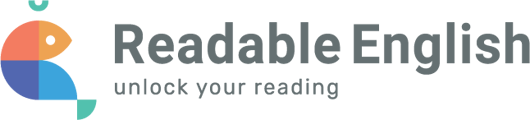Check permissions and devices for microphone recording issues.
Have you given permission for Readable English to record audio?
Chrome-
- Go to the following URL: chrome://settings/content/microphone
- Under 'Default behavior', make sure the option that says 'Sites can ask to use your microphone' is selected.
- Under 'Customized behaviors', make sure that Readable English is not on the 'Not allowed to use your microphone' list. If it is listed, click on the garbage can icon to remove it.
- Under 'Allowed to use your microphone', Readable English should be listed. If it is not, refresh the Readable English webpage. When asked for permission to record audio, click “allow” so that Readable English will be added to the list of sites approved for microphone use.
Mac
-
- Click on the Apple in the top left corner
- Click on System Preferences → Sound → Input.
- If you do not see a microphone and/or you cannot see that your voice is being detected, please contact your system administrator.
-
- Make sure your microphone is connected to your PC.
- Select Start → Settings → System → Sound.
- In Sound settings, go to Input → Choose your input device, and then select the microphone or recording device you want to use.
Does your browser have permission from the OS to record audio?
Mac
-
- System Preferences → Apps → Select the app of the web browser you currently use (i.e. Safari or Google Chrome) → Scroll down to the heading 'Settings For Websites' and select 'Microphone'.
- Set the microphone access on all websites to either 'Ask' or 'Allow'. If set to Ask, users will receive a pop up window asking for microphone permissions before recording in Readable English. If set to Allow, users will automatically have microphone permissions and will not be prompted to allow/deny.
- You can also go to System Preferences → Privacy & Security → Microphone to view a list of apps that have requested access to the microphone. Approve the ones that you need.
-
- Select Start → Settings → Privacy → Microphone. In Allow access to the microphone on this device, select Change and make sure Microphone access for this device is turned on.
- Next, allow apps access to your microphone. In Microphone settings, go to Allow apps to access your microphone and make sure it's turned on.
- Once you've allowed microphone access to your apps, you can change the settings for each app. In Microphone settings, go to Choose which Microsoft apps can access your microphone, and turn on apps you want to use with it (Google Chrome).
Check the microphone sensitivity settings (Chromebooks)
At the bottom right, select the time. Next to the volume slider, select Audio settings. Under “Input,” drag the microphone slider left or right to adjust the sensitivity.
After adjusting your sensitivity, you can test the microphone here: https://www.onlinemictest.com/. Follow the directions on this page. If the line moves then the mic is working and able to be heard.
Is there a microphone on your headphones?
If the issue continues, please check other articles in our Help Center, or reach out to Support by selecting the ? button within the Learning Portal.