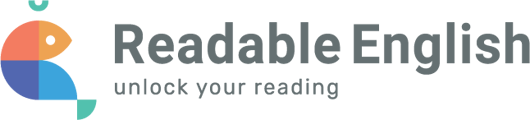Changing your password can be done when logged into the Learning Portal.
Teacher or Parent Accounts: If your school/district is rostered manually, you can change your password by clicking your username in the side navigation menu of the Learning Portal and selecting 'User Settings'.

Once there, enter your current password and the new password you would like to use.

If your school/district is rostered through Clever or Classlink, please reach out to your Campus Tech contact to make changes.
Student Account: If your school/district is rostered manually we HIGHLY recommend not changing student passwords. System-generated passwords are created to help prevent duplication of student accounts.
If your school/district is rostered through Clever or Classlink you will need to contact your Campus Tech contact.